Overview of the Vault page
2016-08-25Last updated
The Vault page stores all of the exported video that you can download and view offline.
Important: Provided that your portal
account remains active, exported video files are stored in the SmartOffice™ vault until you delete them.
If you export video from your client's SmartOffice™ portal, the exported video is stored in your vault, not theirs. As a result, your client cannot see your exported videos and you cannot see theirs.
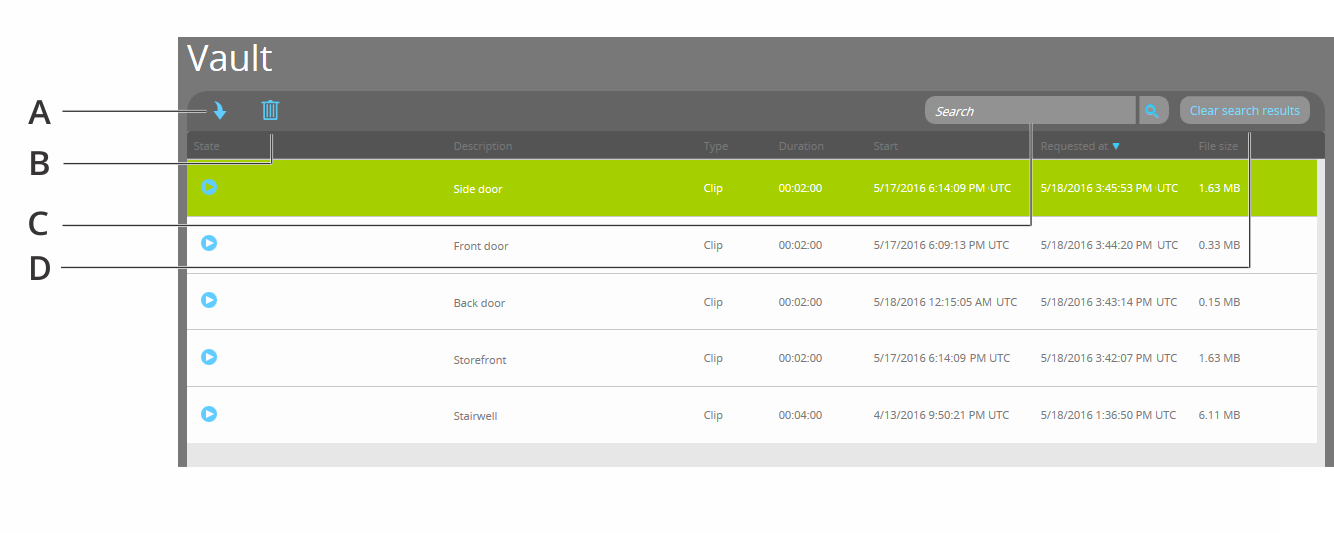
| A | Download the exported video file that is selected. | |
| B | Delete the exported video file that is selected, or cancel the exporting process while it is in progress. | |
| C | Search | Search for text used in a description or a camera name. |
| D | Clear search results | Clear the Search for camera filter to display the complete list of exported videos. |
Information about the exported video files
The list of exported videos contains the following information:
- State. The export state of the exported video.
- Description. Description of the exported video clip. If no Description was entered for the exported video clip, the name of the camera that exported the video is listed.
- Type. The type of video file that was exported.
- Duration. The duration of the exported video file. The duration includes the number of minutes before and number of minutes after that were chosen at the time of exporting.
- Start. The date and time that marks the beginning of the exported video. The start time includes the number of minutes before that was chosen at the time of exporting.
- Requested at. The time and date that the video sequence was exported.
- File size. The file size of the exported video.Important: Each user is given a maximum of 1 GB of storage space in the SmartOffice™ vault. As a result, it is recommended that you download your exported video files regularly.
Watch this video to learn more. Click the Captions icon (CC) to turn on video captions in one of the available languages.
